We continue to walk you through our website design process. (Click if you missed steps 1-4).
We build all of our custom-designed business, ministry and church websites using WordPress.
WordPress is open source software, so there’s no cost for the core software itself. It’s estimated that 43% of all websites use WordPress. Because it’s so popular, there are lots of themes and plugins available – some for free, some for a fee.
At this point in the process, we install and configure WordPress. Then install the theme selected in Step 4. Because WordPress already has its Famous 5-minute Installation instructions online and because the configuration process is more detailed and personalized than we want to get into here, I’m going to move on to the next step…
Step 5) Select and Install Plugins
There are more than 60,000 WordPress plugins that provide almost every imaginable function – calendars, newsletters, online forms, event registration, photo galleries, SEO, just to name a few. For each of these functions there may be dozens of different plugins to choose from.
So, how do you choose which plugins to use?
1) Make a list of the features you would like on your website.
Talk with the staff and ministry team leaders about the features or functionality they think should be on the website. When you talk with people, try to get a sense for how important they think each feature is. Let them know you’re just getting ideas at this point, and not every idea will be implemented.
2) Whittle down the features list
Even though many WordPress plugins are free, there are other “costs” to consider.
Everything you add to your website has to be managed and maintained. For example, most churches say they want audio or video of sermons on their website. But someone has to record, edit, and publish the sermon consistently every week. If no one is committed to doing this, then it’s better not to find, install, and setup the plugin and end up with an empty sermons section/page.
Another cost that comes with each plugin is the divided attention it produces. Everyone has a limited amount of time and attention. Each feature you add to your website, reduces the time and attention the other features will get. Therefore, before you choose to move forward with a feature, ask yourself is it important enough to sacrifice time and attention from the other features.
3) Evaluate available plugins
The WordPress website has a very useful plugin search feature. Type in the feature you’re looking for, and then review the available plugins. When we evaluate plugins we look for:
- Tested in the latest version of WordPress. If a plugin hasn’t been tested with the latest version, it could be an indication that the developer(s) are no longer active.
- Active support. Every plugin has a “Support” tab. Check to see if the developer(s) have responded to recent in inquiries. Check to be sure there aren’t a bunch of unresolved issues. If the developer hasn’t responded for several weeks and there are a lot of unresolved issues, it’s probably not a good idea to use the plugin.
- Updated recently. We prefer plugins that have been updated within the last 3 months, however if a plugin has been updated within the last 8 months and it has good ratings and active support responses, we consider it.
- Good ratings. We like to see at least 4 out of 5 stars
- Active installations. Some plugins have millions of active installations others have less than 10. There’s no rule of thumb for how many active installations is enough, but it can be helpful when comparing plugins that provide the same feature to see which is most popular.
- Features. Every plugin includes a list of features. Sometimes we’ll choose a less popular or slightly lower rated plugin if it has some features another similar competing plugin doesn’t have.
- Price. While a lot of plugins are free, some have to be purchased. Some may have a free and a “pro” version. Some high-end plugins may require a maintenance subscription.
If all of this seems like a lot of work to do for each and every feature you add to your website, well… it is. Depending on how many features/plugins you want to add to your website it could take 2-20 hours.
This is why one of the biggest benefits of hiring a professional church website developer like OurChurch.Com is we have already researched the features churches want, and found good, stable plugins for each, saving lots of time and headaches.
Similarly, using a DIY church website builder like our WP-EZ Website Builder also saves tons of time by eliminating this step.
What separates design from art is that design is meant to be… functional. -Cameron Moll

Comment and discuss…
- What questions, comments, or suggestions do you have about website plugins and functionality?
Continue reading… The inside scoop on our 10 step church website design process


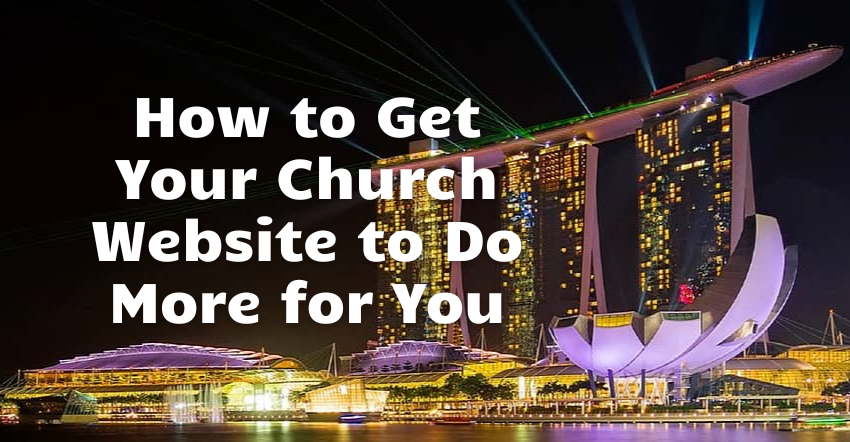
2 Comments
Is there a way we can add additional plugins to our own WP-EZ site? For example, I would like to try to find a different calendar than the one which is on WP-EZ. Is there a way for me to add a different calendar plugin to my site if I find one I like? (I just need a “calendar” and not an “event” creator; I liked the calendar in the old NE1 web builder much better and would like to find something similar for my WP-EZ site.)
Hi Jean, I’m afraid not. Because there are a lot of insecure, outdated and abandoned plugins, allowing users to install other plugins would create a lot of security and management issues.
When we developed WP-EZ, we researched calendar plugins using the criteria outlined in this article. We believe the one we selected is the best available. If you would like to research other calendar plugins, find one you think is better, and want to make the case to us, we would certainly consider it. We seriously consider all suggestions from our members.