A Google Business Profile is NOT just for businesses.
Google Business Profile (formerly called Google My Business) is Google’s system for local search results and Google Maps search results for all local organizations – churches, schools, nonprofits and local businesses.
When someone posts an online review of a local organization to Google, they are posting it to that organization’s Google Business Profile. Therefore…
- If you want people to find your local organization in Google Maps, you need a Google Business Profile.
- If you want people to post online reviews about your organization to Google, you need a Google Business Profile.
- If you want to be able to control the information people see about your organization in Google Maps and Google’s local search results, you need access to your organization’s Google Business Profile.
In fact, some people are saying Google Business Profile is the new church homepage because it’s often the first thing someone sees when searching for your church.
Bottom line:
Local organizations need a Google Business Profile, and they need verified access to its content.

How to Claim Google Business Profile
To get your church, school, local business or local nonprofit setup with a Google Business Profile:
- Go to https://www.google.com/business/
- Login to your Google account or create one.
- Click on the Start Now button (green)
- Type in the name of your organization
- If, while you’re typing the name of your organization into Google Business, you see your organization listed as a suggestion below the box in which you’re typing, this means Google already has a listing containing information about your organization. Click it and the next screen will load.
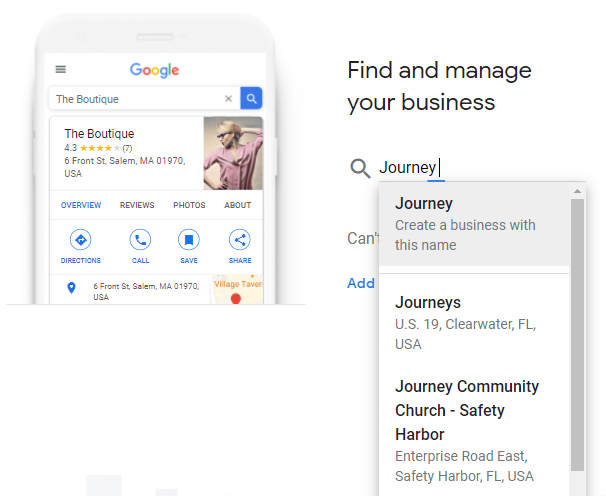
If your organization’s listing has never been claimed or verified, you will see this message:
- Click the “Manage Now” button.
Next you’ll be given the option to verify ownership by text or phone call:
- Click the “Text” or “Call” button, whichever you prefer.
- You should receive the verification code right away and be able to type it into the next screen.
- This will complete the verification process and you will be able to update your organization’s information, add photos and much more.
When you’re on the first screen searching for your organization and when you select your organization, you are shown the message below, it means someone has already verified your church’s Google Business Profile. This is where things can get complicated
- If you have access to the email address used to verify the listing, simply login to that Google account to manage the listing.
- If you don’t have access to the email address used to verify the listing but you recognize it, click the “Request Access” button. This will send an email notification to the owner of the listing asking them to grant ownership to you. You may need to call the person to let them know what you’re doing and ask them to respond to the ownership request.
- If you don’t have access to the email address used to verify the listing and you either don’t know who it belongs to or the person has died or left the organization, you will need to contact Google My Business support.
Once you’ve created and verified your Google Business Profile, there are lots of things you can do with it. We’ll get into those things another time. 🙂
Google also provides lots of great data about how many people see your GBP, how they found it, and what they do once they find it. We include this information in the SEO reports we send our clients. This video gives you a look at the Google Business Profile SEO report. (Note that the video refers to Google My Business because it was created before Google renamed it Google Business Profile.)
Creating, claiming and verifying your Google Business Profile is just one component of our church SEO service and local business SEO service. If you’re super-busy and/or want an SEO expert to take care of this for you, fill out the form below to schedule a call to discuss whether these services would be a good fit for your organization.
Comment and Discuss
- Have you created, claimed and verified your organization’s Google Business Profile?
- If yes, what was the process like for you? If no, what’s preventing you from doing that?



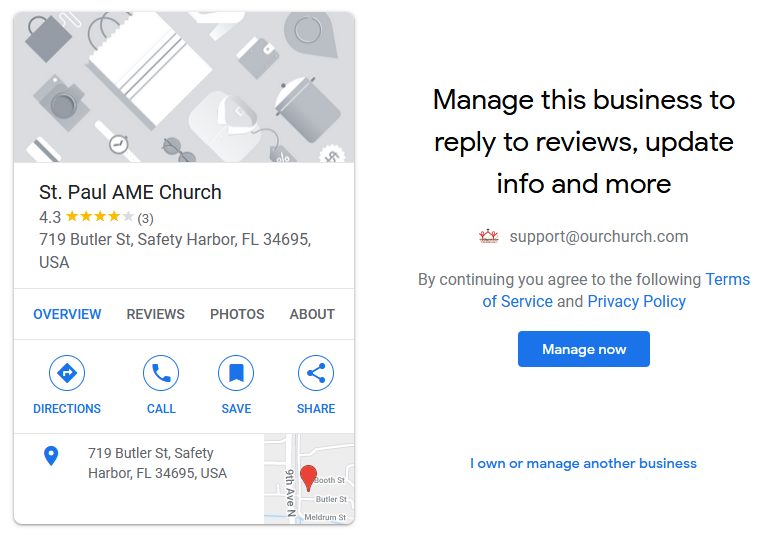
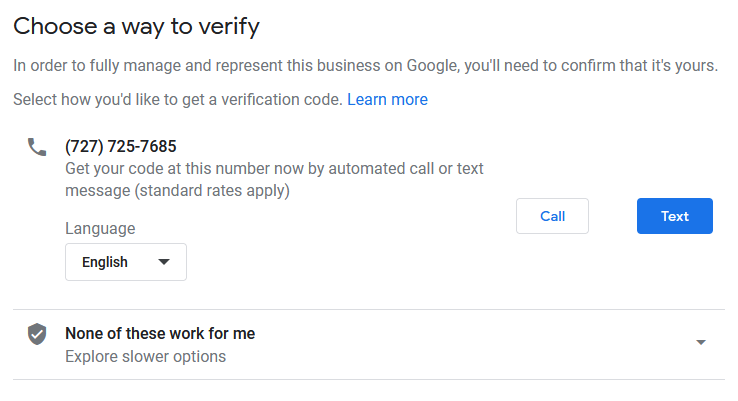
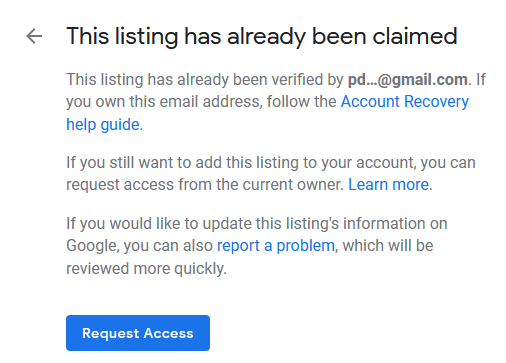
2 Comments
I need my webpage update
Hi Sarah, I sent you a message via our help desk.