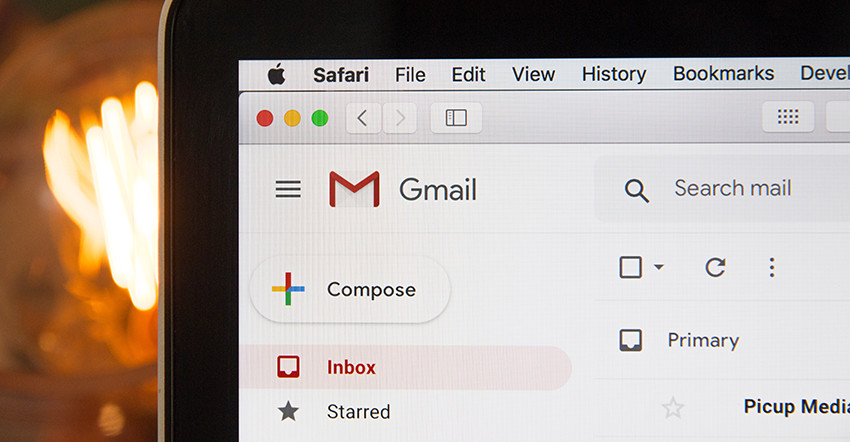Continuing our discussion this month of helpful Google Tools… One of benefits of using OurChurch.Com’s website services is that we offer email accounts @YourDomain.
With this feature, you can have an official email address like info@YourChurch.org, and each staff member can have their own branded email address like name@YourChurch.org. Using branded email addresses looks more professional and makes it clear to recipients that you are speaking on behalf of your church or organization.
One way to access these email accounts is in your web browser by going to YourDomain.org/webmail
But the downside of using the webmail tool is it means you have one more email account you have to remember to check regularly. Another disadvantage is the webmail tool does not have very good spam prevention tools built into it.
Wouldn’t it be great if there was a way you could experience all the benefits of branded email accounts without the hassles of another thing to check and more spam?
Well there is…
Gmail Is the Answer
Gmail has a feature that enables you to import email from any conventional (POP3) email account. It also has the ability to send email with the from address set to any conventional email account you have access to. And you can do this with as many email accounts from as many different domains as you like.
By setting this up, you can manage all your email accounts from within 1 Gmail account.
Never worry about forgetting to check your lesser-used email accounts.
Plus Gmail has an excellent spam filter built right in.
How to Manage Other Email Accounts from Gmail
- Login to your Gmail account or create one.
- Click the settings icon in the top right and then click “See all settings”
- Click the “Accounts and Import” tab at the top.
- Scroll down to the “Check mail from other accounts:” section and click “Add a mail account”
- Fill in the info for the email account from which you want to read.
Once you’re able to import or read in email from that account, setup the ability to send email from that same account:
- Scroll up to the “Send mail as:” section of the Accounts and Imports page
- Click “Add another email address”
- When filling out the form(s) that follow use the following settings
- SMTP Server: [your domain name]
- Username: [your email address, including the @YourDomain.org]
- Password: [the password for the email account]
- Port: 587
- Select Secured connection using TLS
I’ve been managing more than a dozen email accounts like this for years. It works like a charm and it’s a great way to…
Simplify your life.

If you’re managing multiple email accounts in multiple places, I hope you’ll give this a try.
If you use OurChurch.Com’s web hosting services and need help setting this up, please contact our support team. Down the road we may charge to set this up, but currently we’ll do it for you at no cost.
Comment and Discuss
- Are you using branded email accounts? Why or why not?
- If yes, are you using Gmail to manage them? Why or why not?